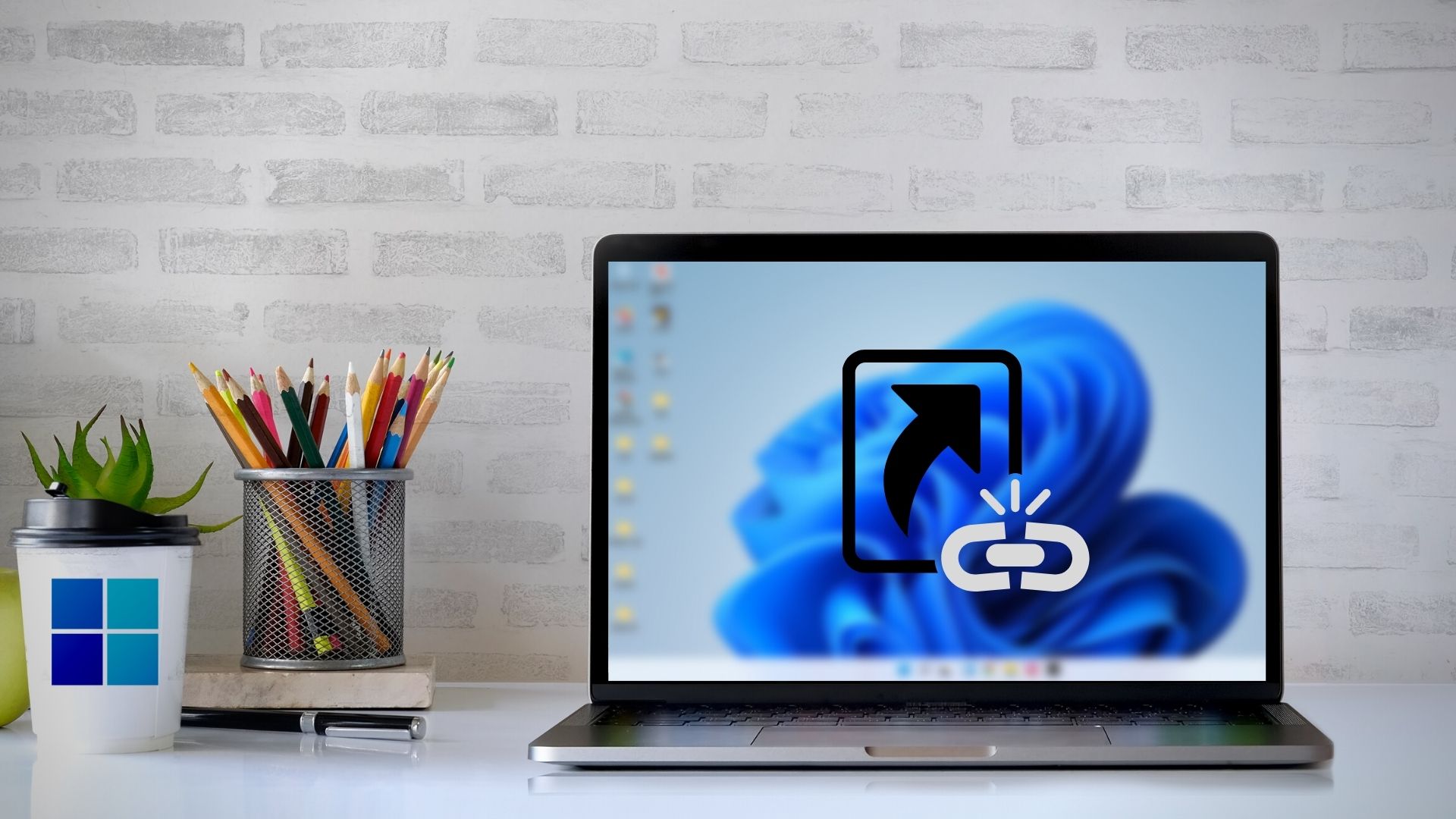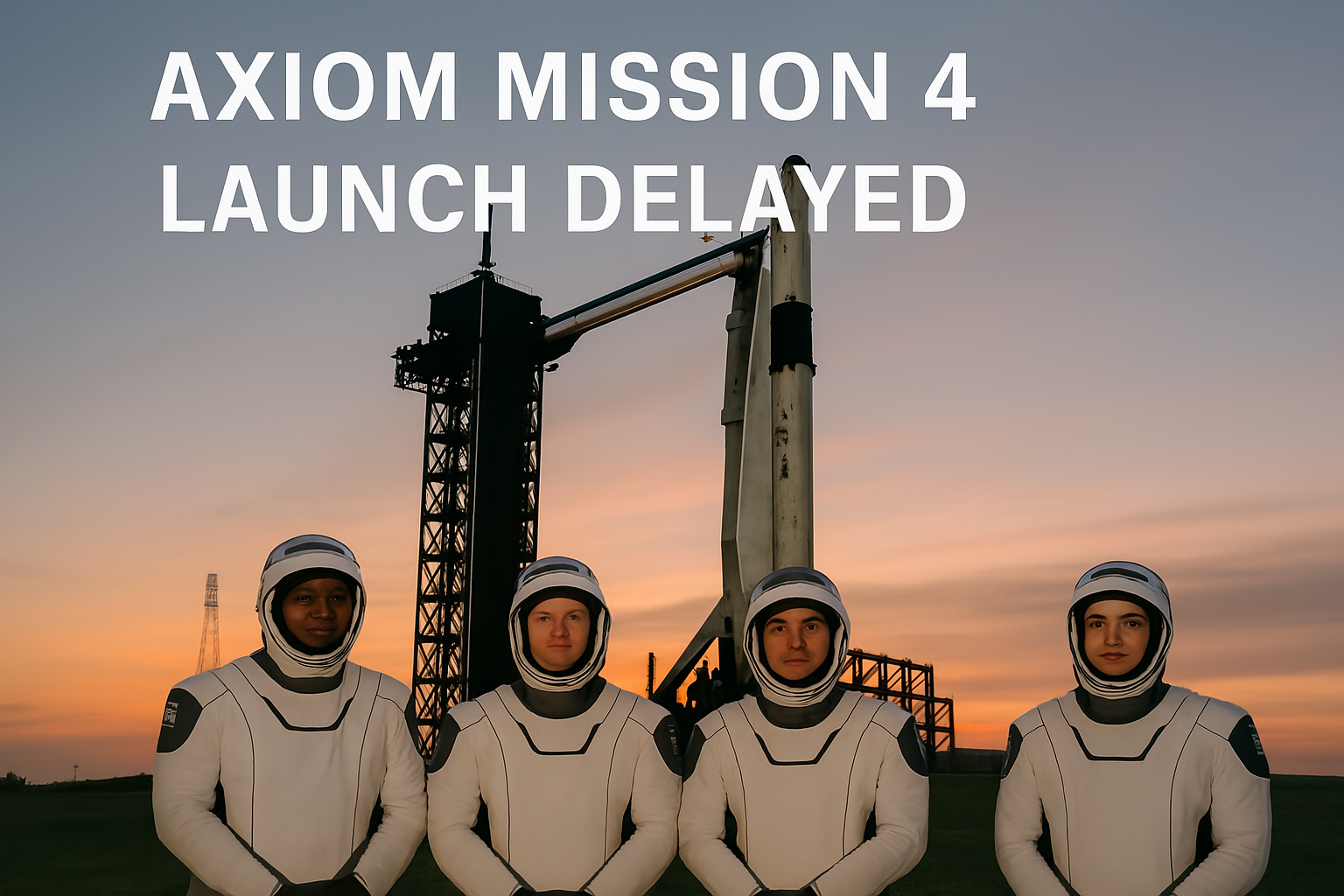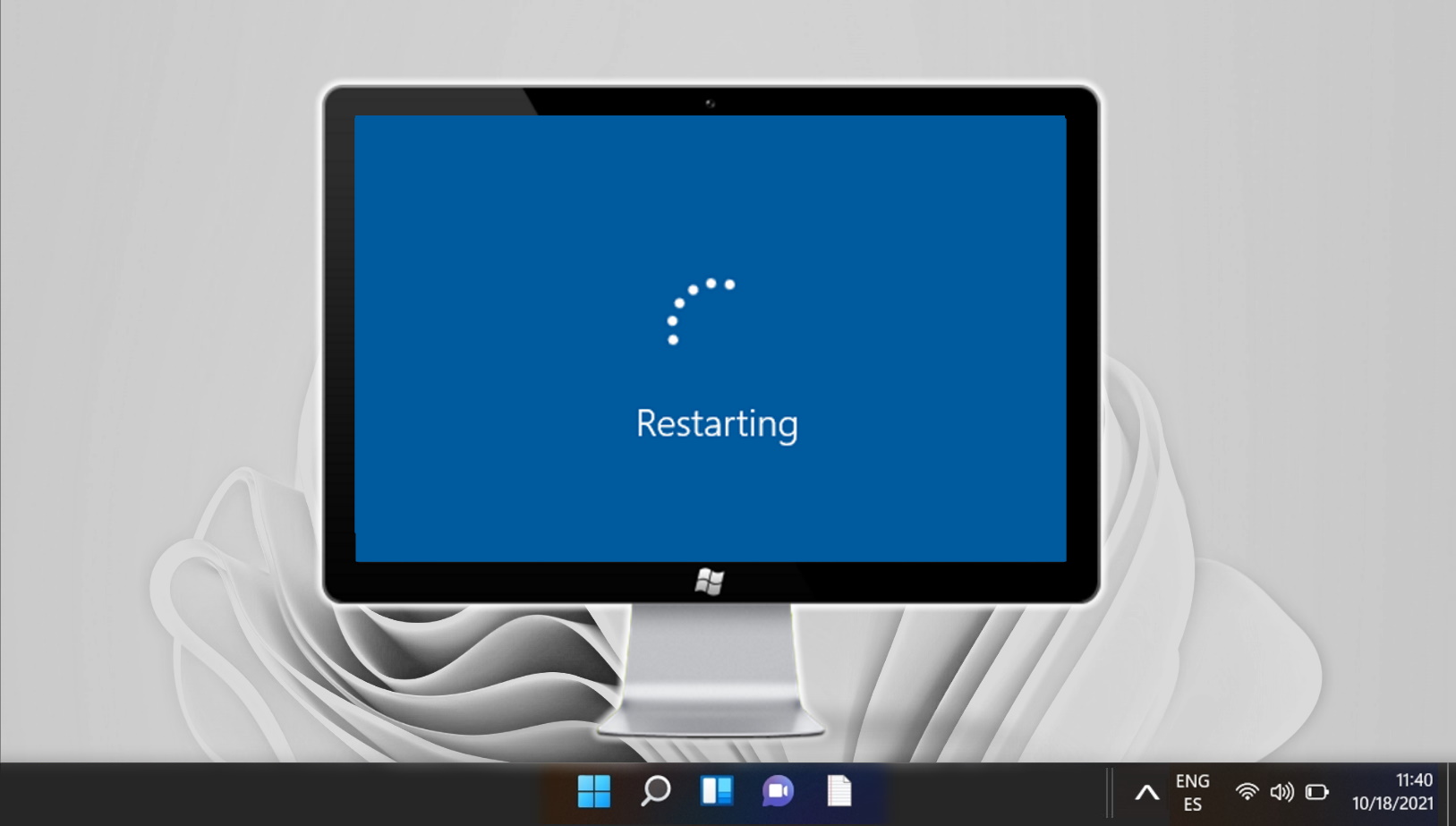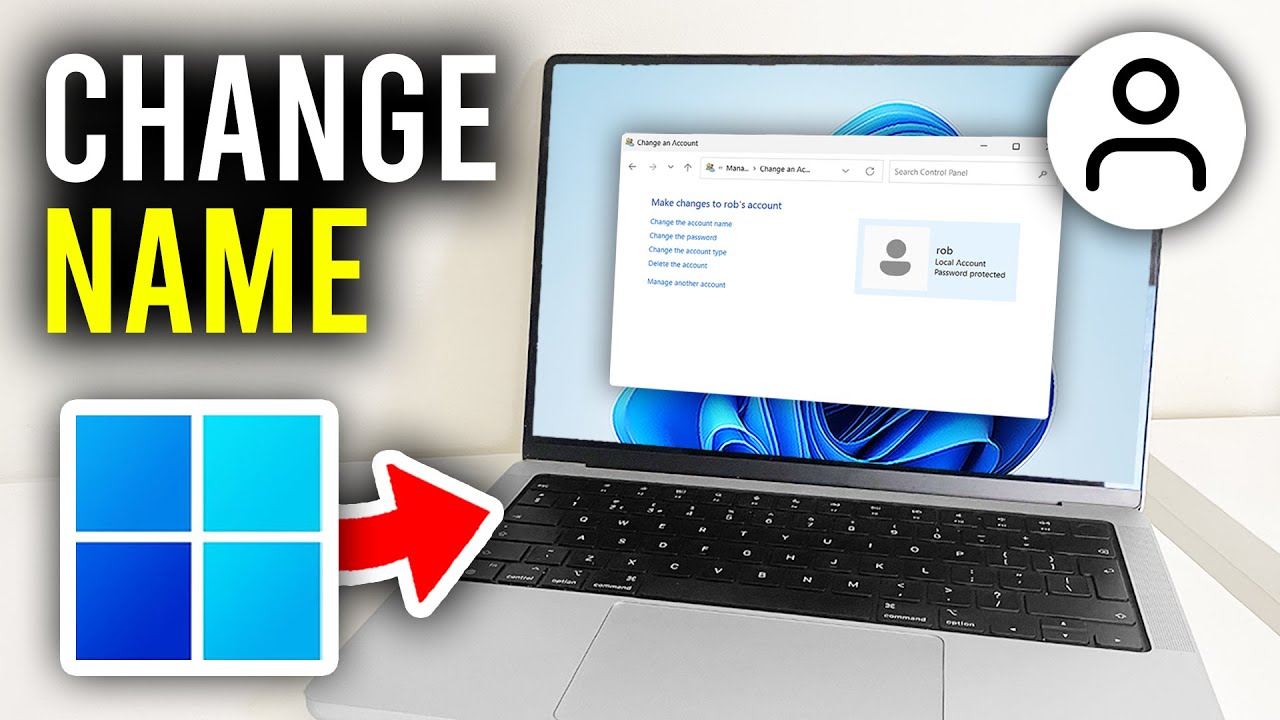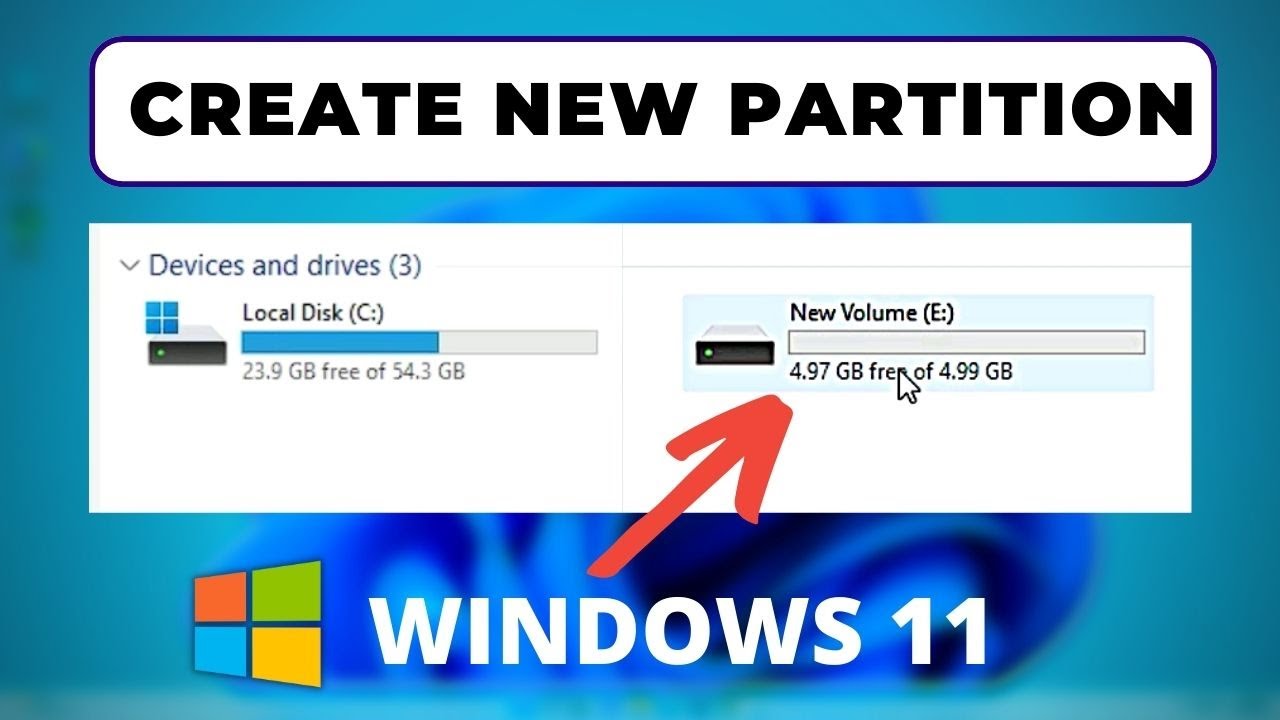Creating desktop shortcuts in Windows 11 is a quick and effective way to access your favorite apps, files, folders, or URLs without having to navigate through multiple menus. Whether you’re a longtime Windows user or new to the system, this guide will help you understand how to create shortcuts efficiently.
Steps to Create a Shortcut on the Desktop
- Right-click on the Desktop: Go to an empty space on your desktop and right-click. A context menu will appear.
- Select “New” > “Shortcut”: Hover your cursor over New, then click on Shortcut from the submenu.
- Enter the Location of the Item: You’ll see a window prompting you to “Type the location of the item.” This can be the path to an application, file, folder, or a URL.
- For programs:
C:\Program Files\AppFolder\AppName.exe - For folders:
C:\Users\YourName\Documents\TargetFolder - For websites: Enter the full URL like
https://www.example.com
- For programs:
- Name the Shortcut: Type in the name you want your shortcut to have. Make it something descriptive so you can recognize it easily. Click Finish to create the shortcut.
Alternative Methods
Drag and Drop Method
You can also create shortcuts by dragging the executable file or folder to the desktop while holding the Alt key. This creates a shortcut instead of moving the file or folder itself.
Pin to Start or Taskbar
If you prefer even quicker access, right-click the shortcut and choose “Pin to Start” or “Pin to taskbar”.
Important Points to Consider
- Correct Path: Ensure the file path or URL is accurate. Incorrect paths will result in broken shortcuts.
- Administrative Permissions: Some apps may require administrator privileges to run via the shortcut.
- Naming Conventions: Avoid using special characters that may not be supported in file names.
- Customization: You can personalize shortcuts by right-clicking the shortcut, selecting Properties, and clicking on the Change Icon button.
- Cleanup: Keep your desktop organized by deleting unused shortcuts regularly to maintain productivity and reduce clutter.
Conclusion
Creating desktop shortcuts in Windows 11 is a straightforward process that helps you streamline your workflow. Whether it’s for daily-used applications or favorite websites, shortcuts enable you to access content quickly and efficiently. With the tips and considerations outlined above, you can make the most of your Windows 11 desktop experience.