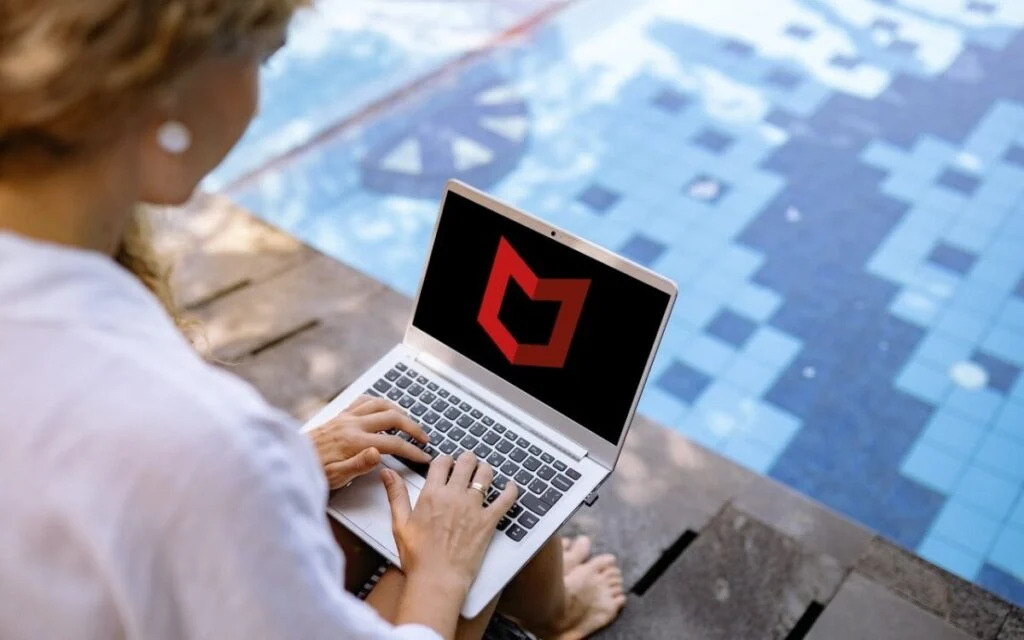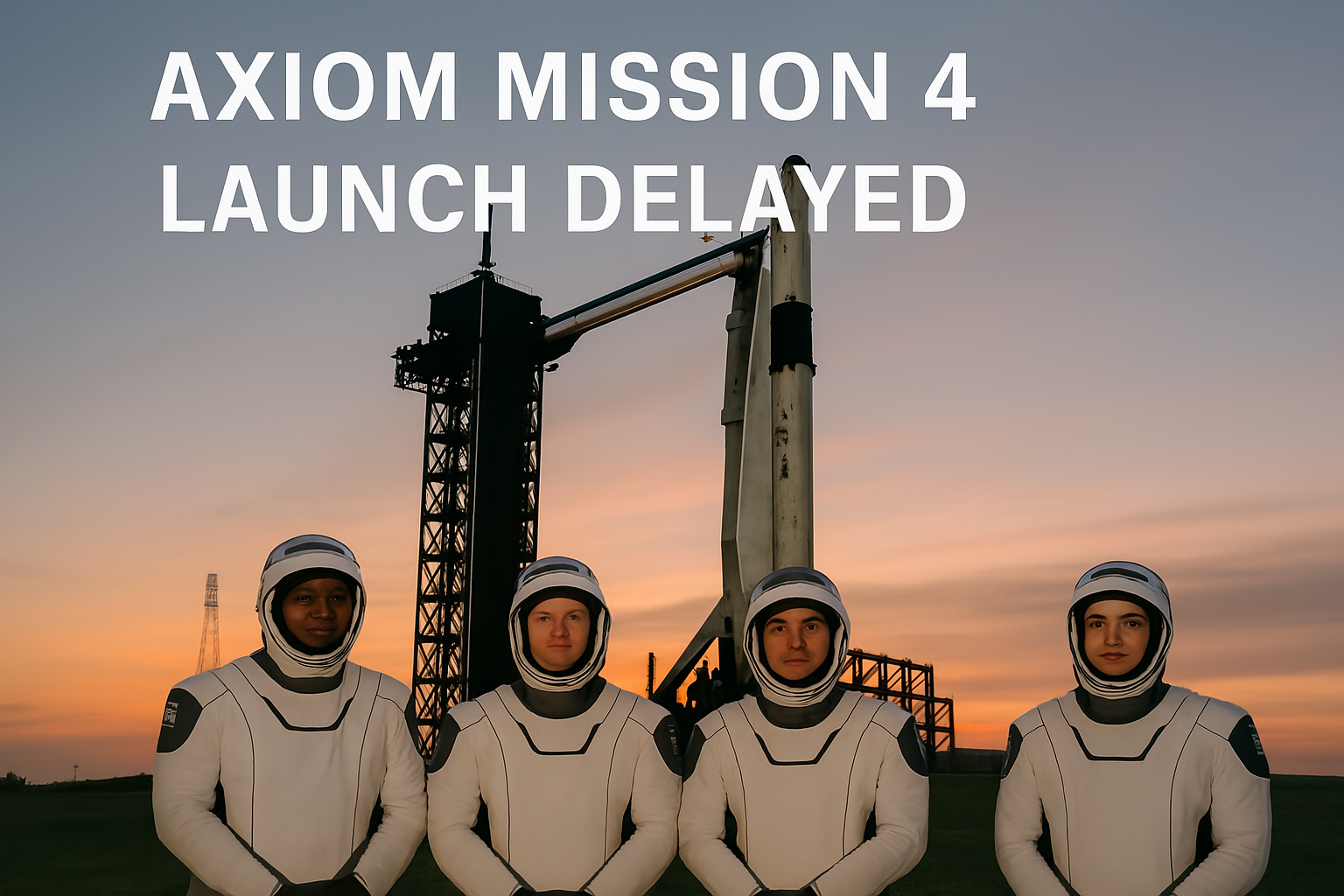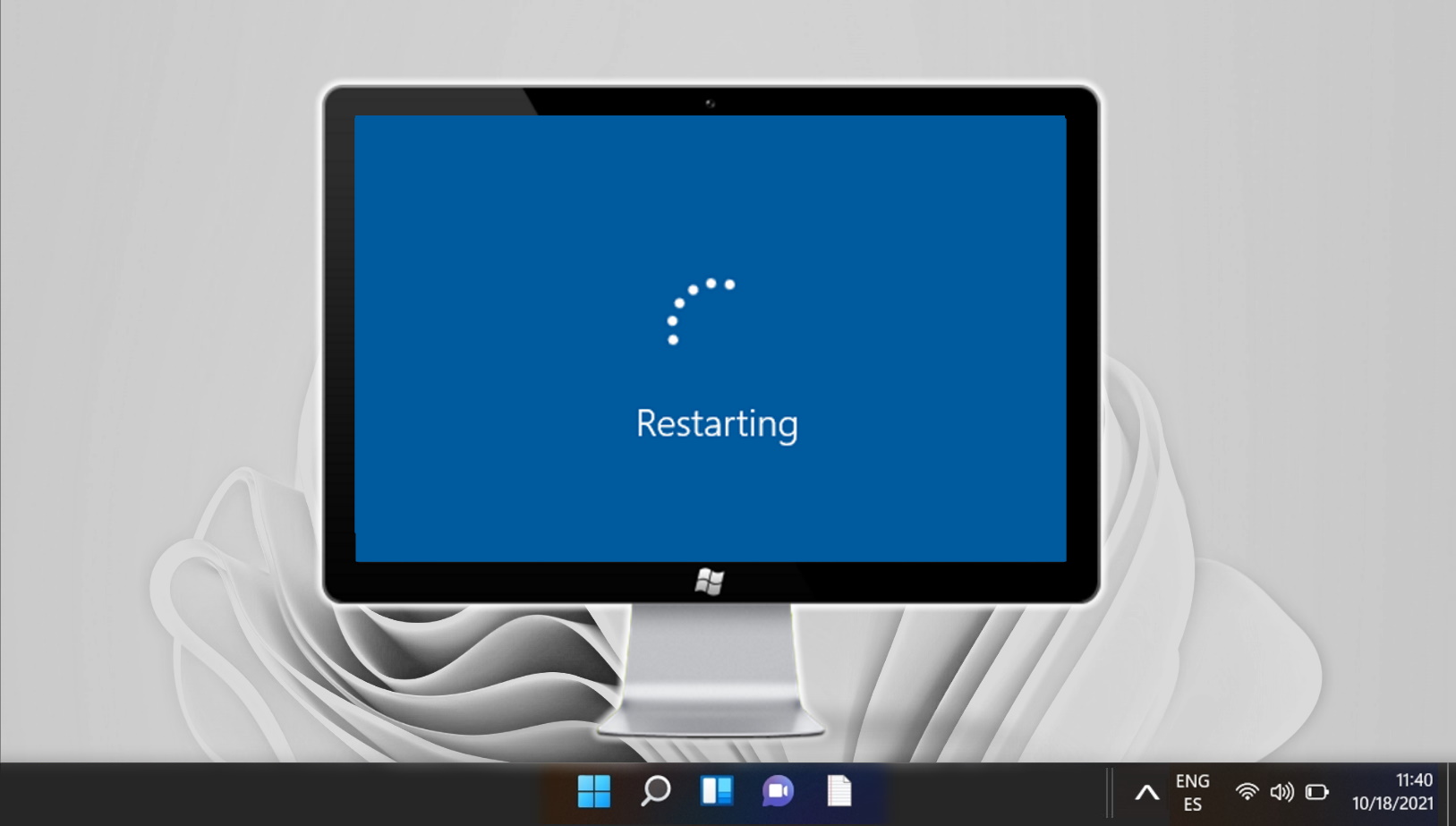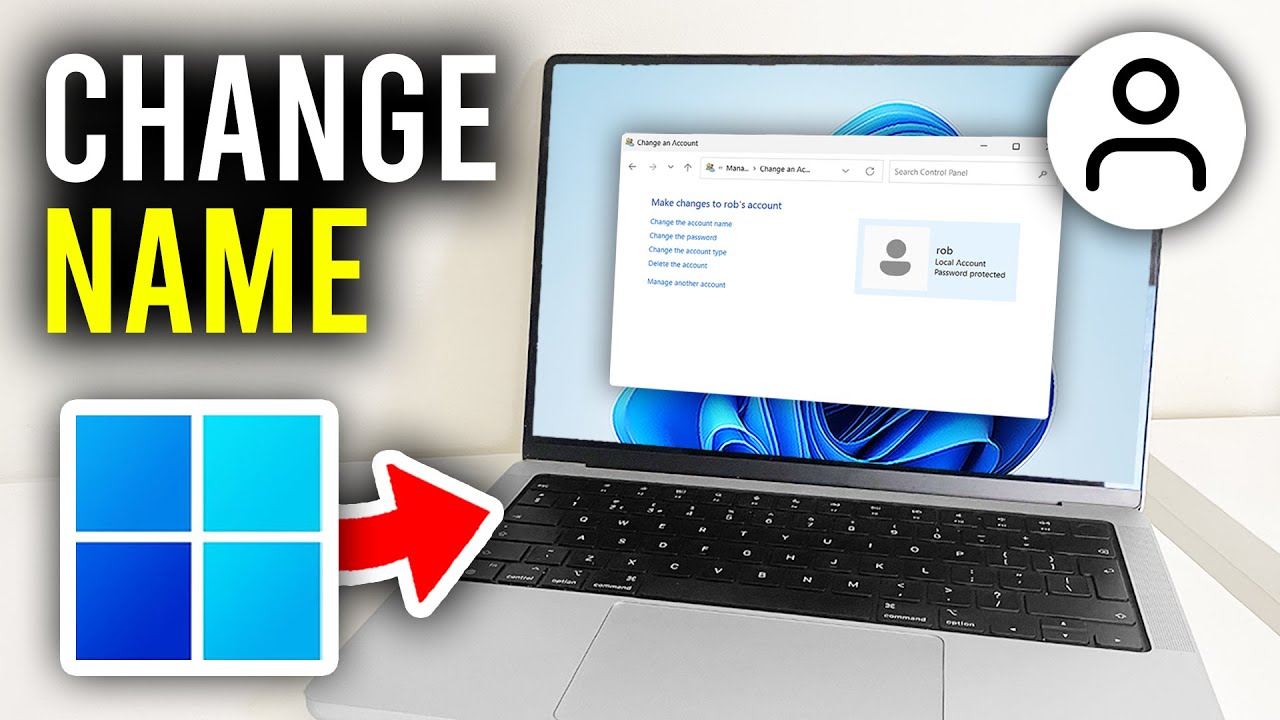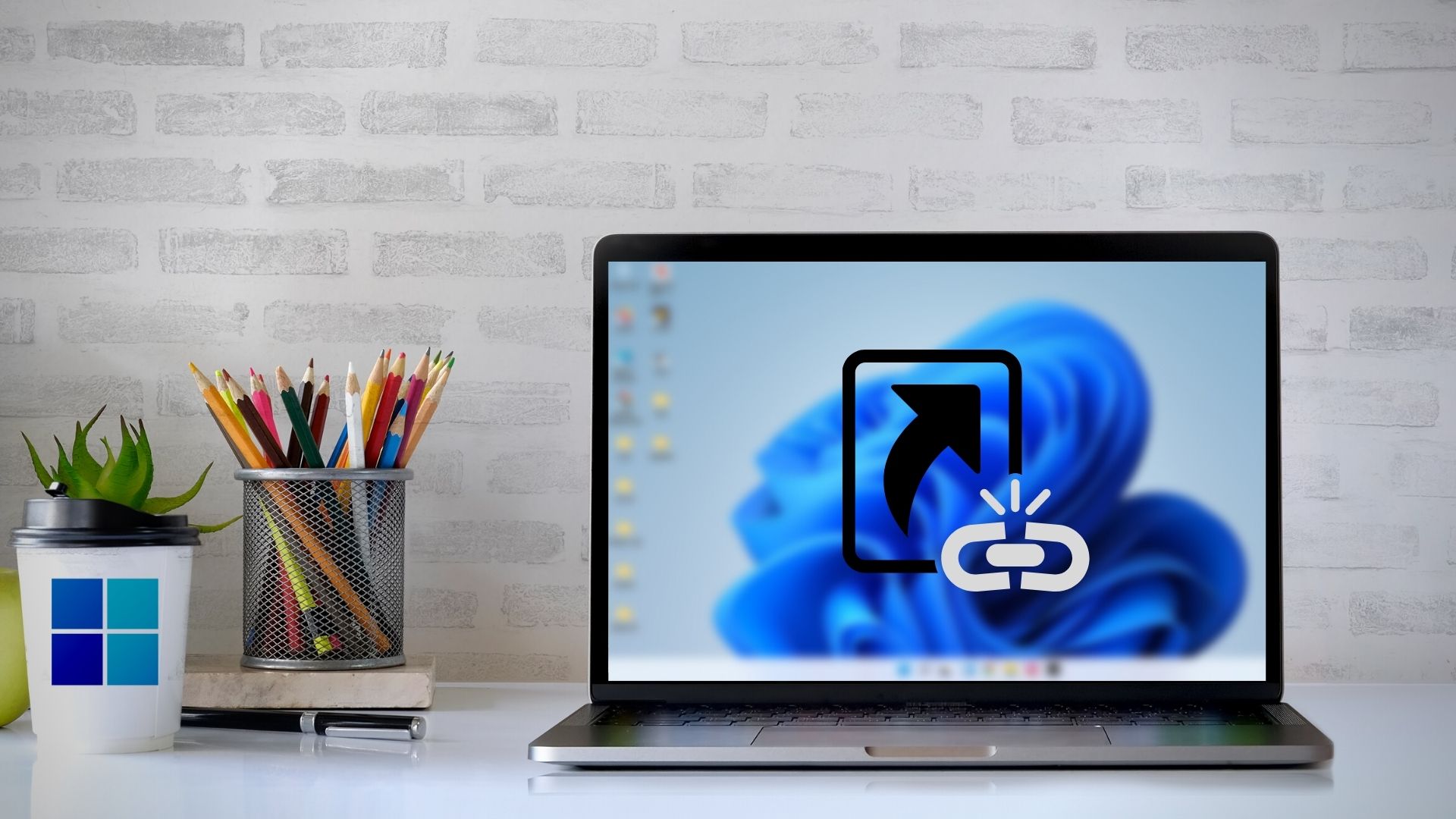McAfee is a well-known antivirus software suite that comes pre-installed on many new Windows PCs. However, some users prefer to uninstall it in favor of other antivirus solutions or for system performance reasons. This guide will walk you through the detailed steps to remove McAfee from Windows 11.
Why You Might Want to Remove It
- Performance: Some users find McAfee resource-intensive and may notice slowdowns on their PC.
- Preference: You might have a preferred antivirus solution or use Windows Defender, which is integrated into Windows 11.
- Trial Expired: Many new PCs come with a trial version of McAfee, which can become annoying once it expires with constant reminders to renew.
- Unwanted Features: McAfee includes additional features and software that you may not need or use.
Check if McAfee Is Installed
Before uninstalling, confirm that McAfee is currently installed on your system:
- Click on the Start menu.
- Go to Settings > Apps > Installed Apps.
- Search for McAfee in the list of installed programs.
- If found, note the names of the installed McAfee components like McAfee LiveSafe, McAfee WebAdvisor, or McAfee Security Scan Plus.
Methods to Remove McAfee from Windows 11
Method 1: Using Windows Settings
- Open the Start menu and click on Settings.
- Navigate to Apps > Installed Apps.
- Find any McAfee applications in the list.
- Click on the three dots next to each program, then click Uninstall.
- Follow the on-screen instructions to complete the uninstallation process.
Method 2: Using McAfee Removal Tool (MCPR)
McAfee provides a standalone tool specifically designed to remove its products completely:
- Download the McAfee Consumer Product Removal Tool (MCPR) from the official McAfee website.
- Double-click on the downloaded file to run it. If you see a security prompt, click Yes.
- Accept the End User License Agreement (EULA).
- Enter the CAPTCHA code displayed on the screen.
- The tool will start removing all McAfee components.
- Once done, restart your computer to complete the process.
Common Issues During Uninstallation
- Uninstall Option Grayed Out: Restart the system in Safe Mode and try again, or use the MCPR tool.
- Files Not Removed: The MCPR tool is more effective than the standard uninstall process and should be used for incomplete removals.
- Error Messages: Ensure all McAfee processes are closed via Task Manager before attempting uninstallation.
After Uninstallation: Enable Windows Defender
Once McAfee is removed, make sure that Windows Defender is turned on to continue protecting your system:
- Open Settings > Privacy & Security > Windows Security.
- Click on Virus & threat protection.
- If it’s not already on, click Turn on to enable real-time protection through Windows Defender.
Final Thoughts
Removing McAfee from Windows 11 can free up system resources and reduce background processes, especially if you plan to use Windows Defender or another security suite. Whether you use the built-in uninstaller or the MCPR tool, make sure your PC remains protected after removal. Always download removal tools from official sources to ensure system safety.