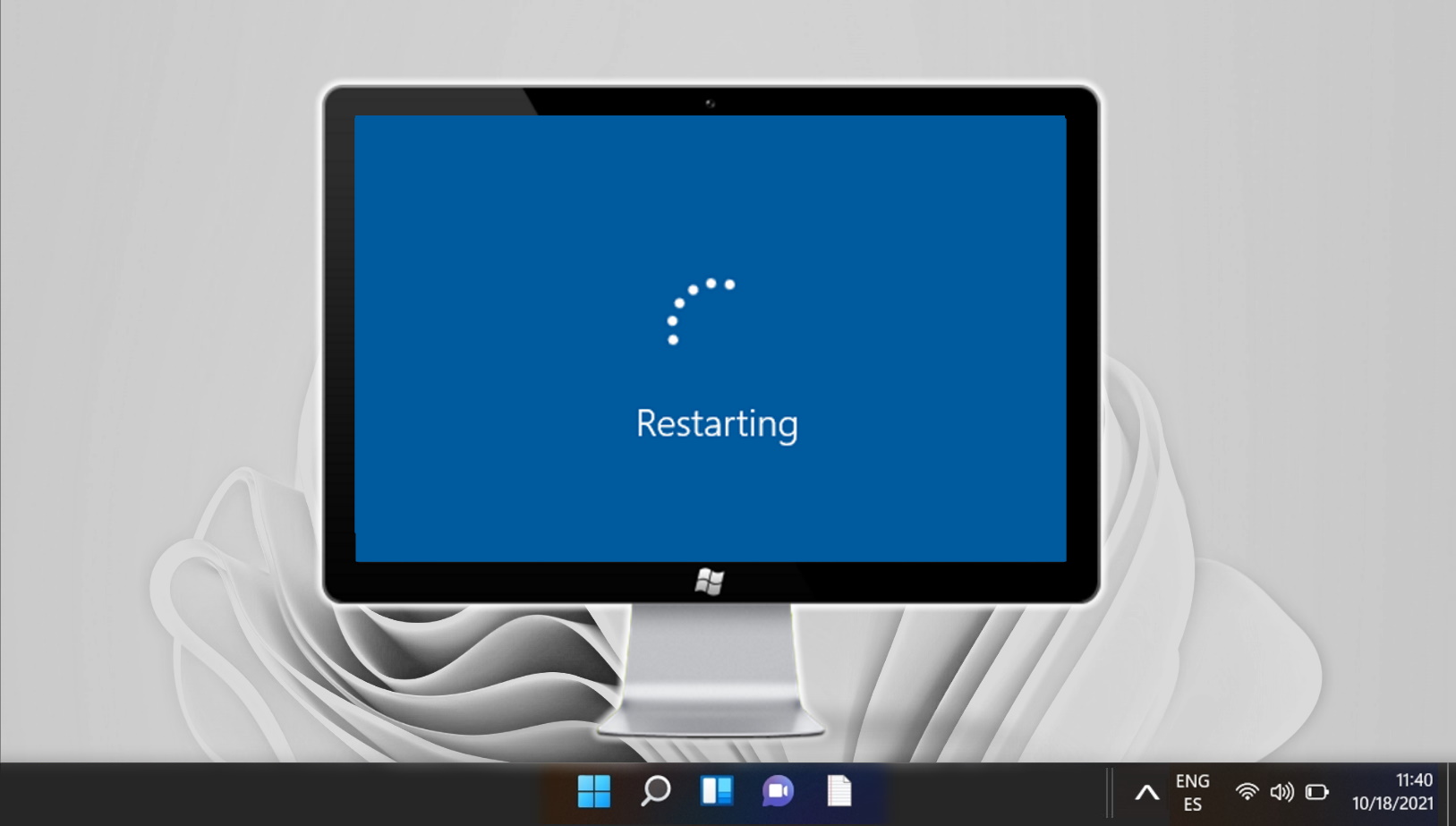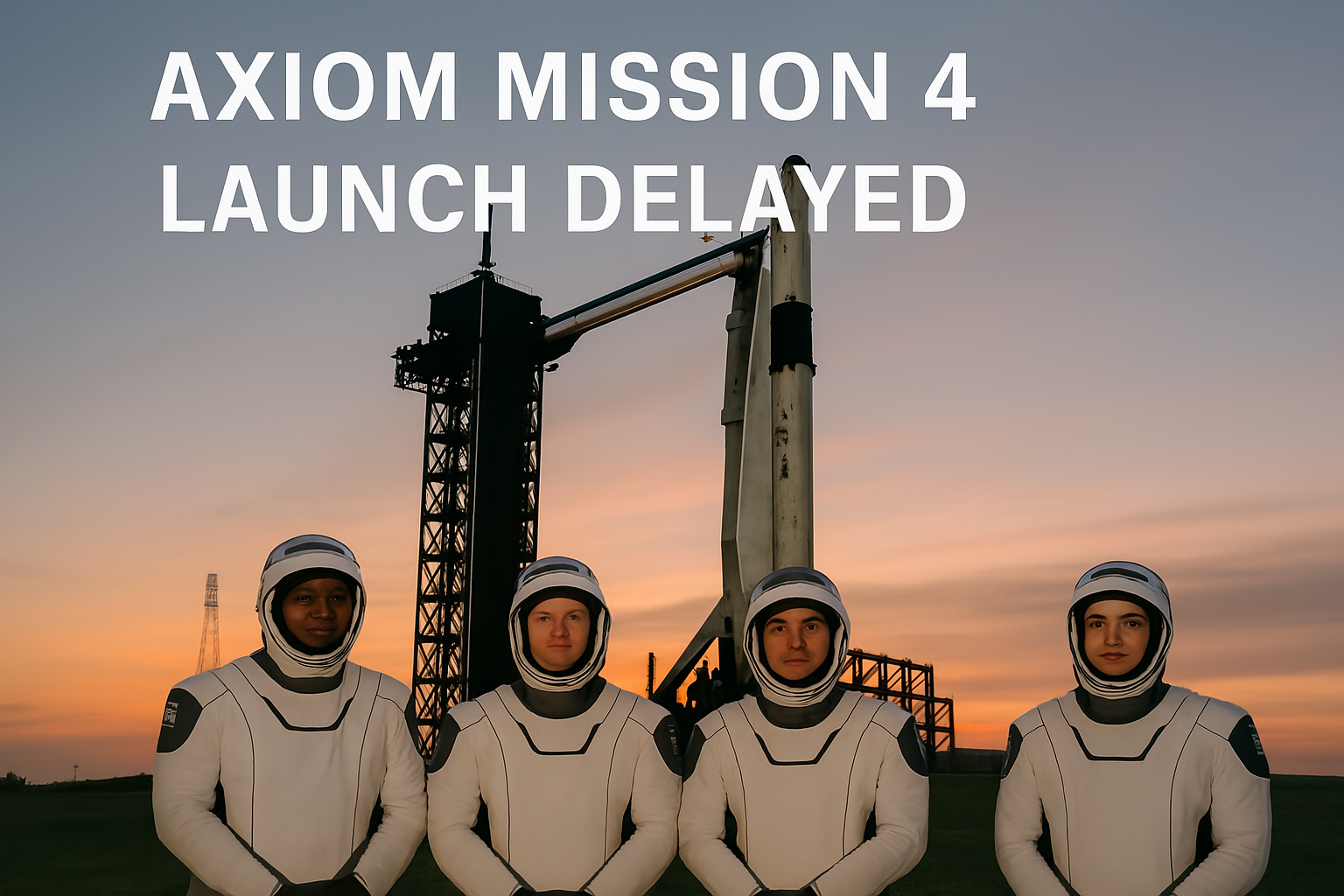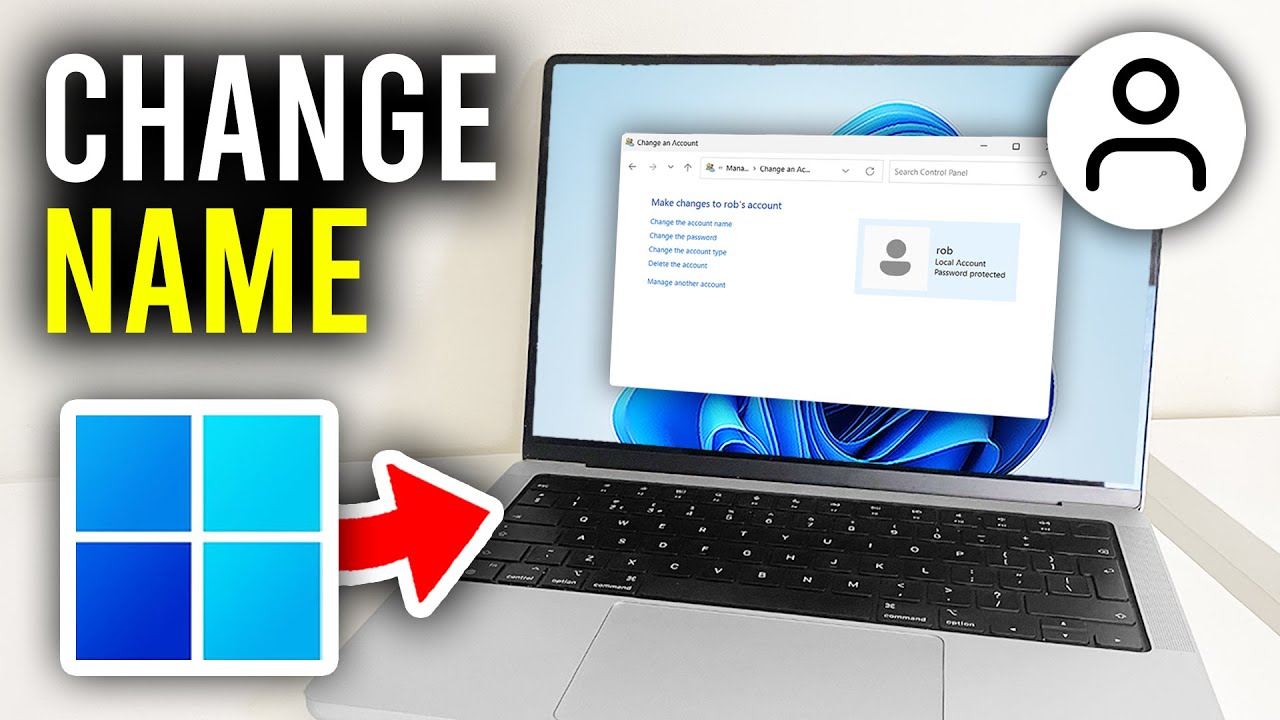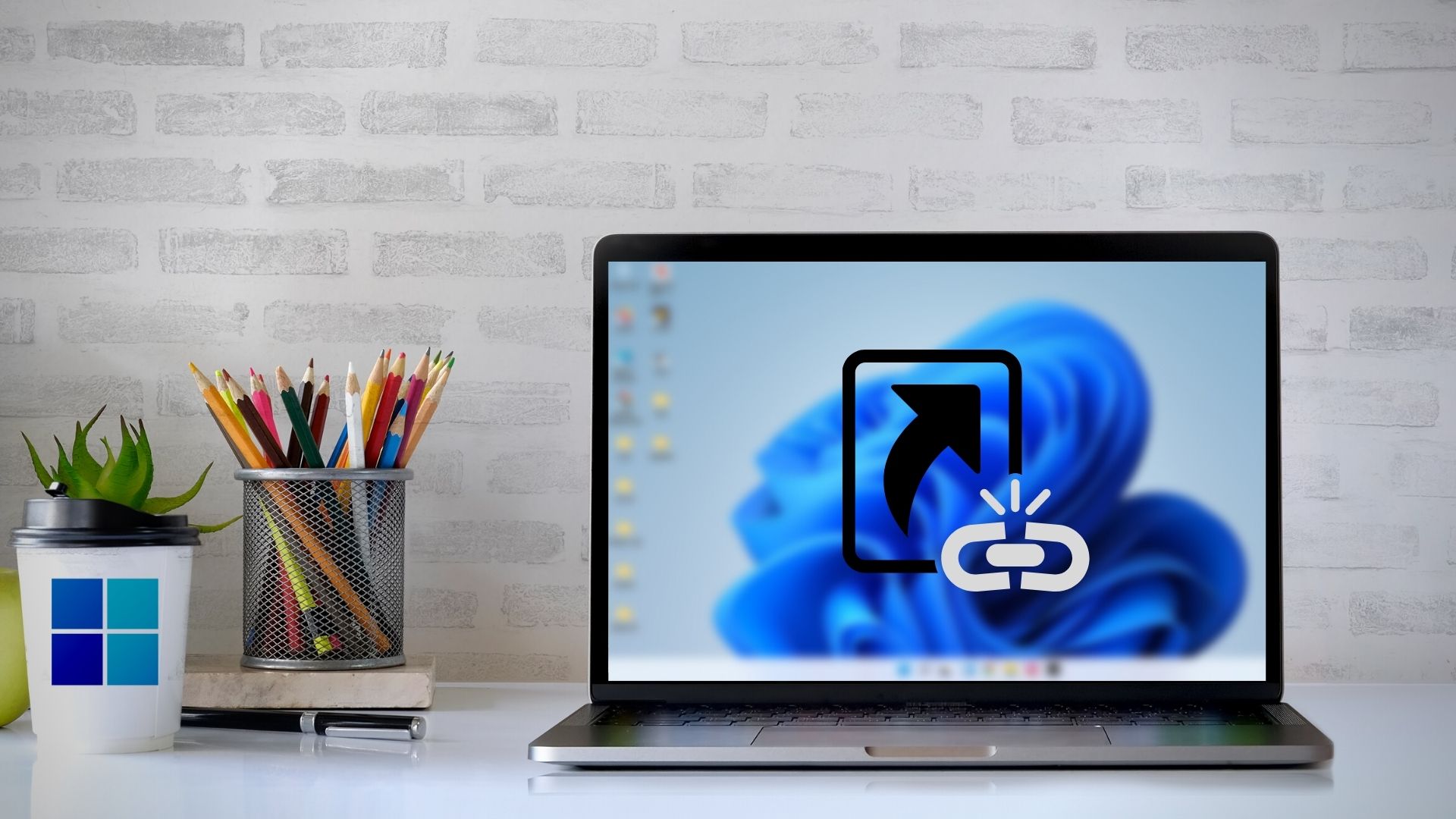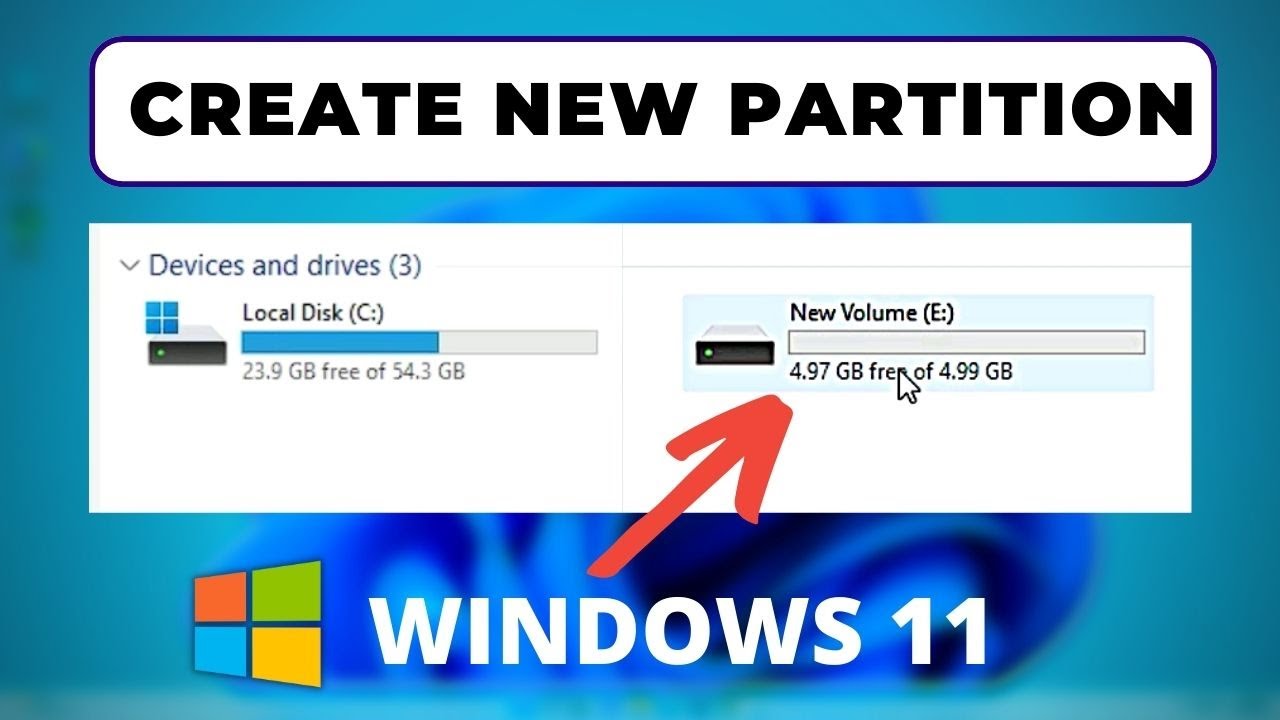Restarting your Windows 11 computer is a simple but essential task. Whether you’re applying system updates, troubleshooting a problem, or simply refreshing your system, a proper restart can help enhance system performance. Below are several easy methods to restart Windows 11.
Method 1: Restart via Start Menu
- Click on the Start button (Windows icon) in the taskbar.
- Click the Power icon at the bottom right corner of the Start menu.
- Select Restart from the list of options.
This is the most standard and user-friendly method for restarting your computer.
Method 2: Use Ctrl + Alt + Delete
- Press Ctrl + Alt + Delete on your keyboard simultaneously.
- Click the Power icon located at the bottom-right corner of the screen.
- Choose Restart.
This method is useful if your desktop becomes unresponsive but your system is still functioning.
Method 3: Restart Using Keyboard Shortcut
- Press Alt + F4 on the desktop or minimize all windows first.
- In the “Shut Down Windows” dialog box, select Restart from the dropdown.
- Click OK or press Enter.
This is a quick way to restart without using the mouse.
Method 4: Restart Using Command Prompt
- Open the Start Menu and type cmd, then select Command Prompt.
- Type the following command and press Enter:
shutdown /r /t 0
This command restarts the system immediately. You can also schedule a restart by changing the /t value.
Method 5: Restart Using Run Dialog
- Press Windows + R to open the Run dialog box.
- Type
shutdown /r /t 0and click OK or press Enter.
This option works similarly to using the Command Prompt, especially for users who prefer keyboard shortcuts.
Method 6: Restart Using Task Manager
- Press Ctrl + Shift + Esc to open Task Manager.
- Click File → Run new task.
- Type
shutdown /r /t 0and press Enter.
This is effective when your Start Menu or other UI elements are unresponsive.
Tips and Warnings
- Make sure to save all your work before restarting to avoid losing unsaved data.
- Use administrative privileges if necessary when executing command-line restarts.
- If your PC consistently requires restarts to function properly, consider scanning for malware or performing a system diagnostic.
With these simple methods, you can restart your Windows 11 PC anytime, whether you’re troubleshooting a problem or just giving your system a fresh start.