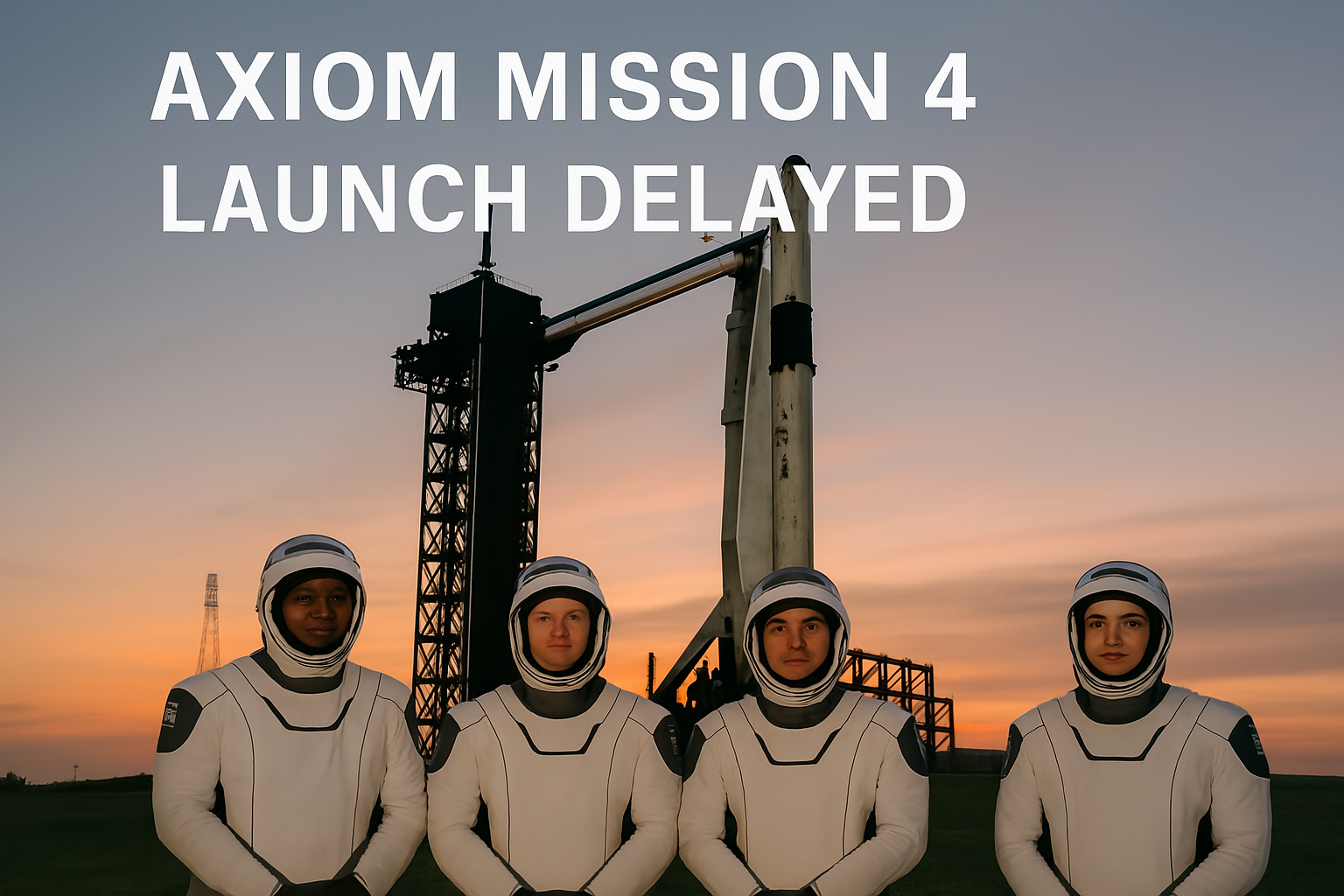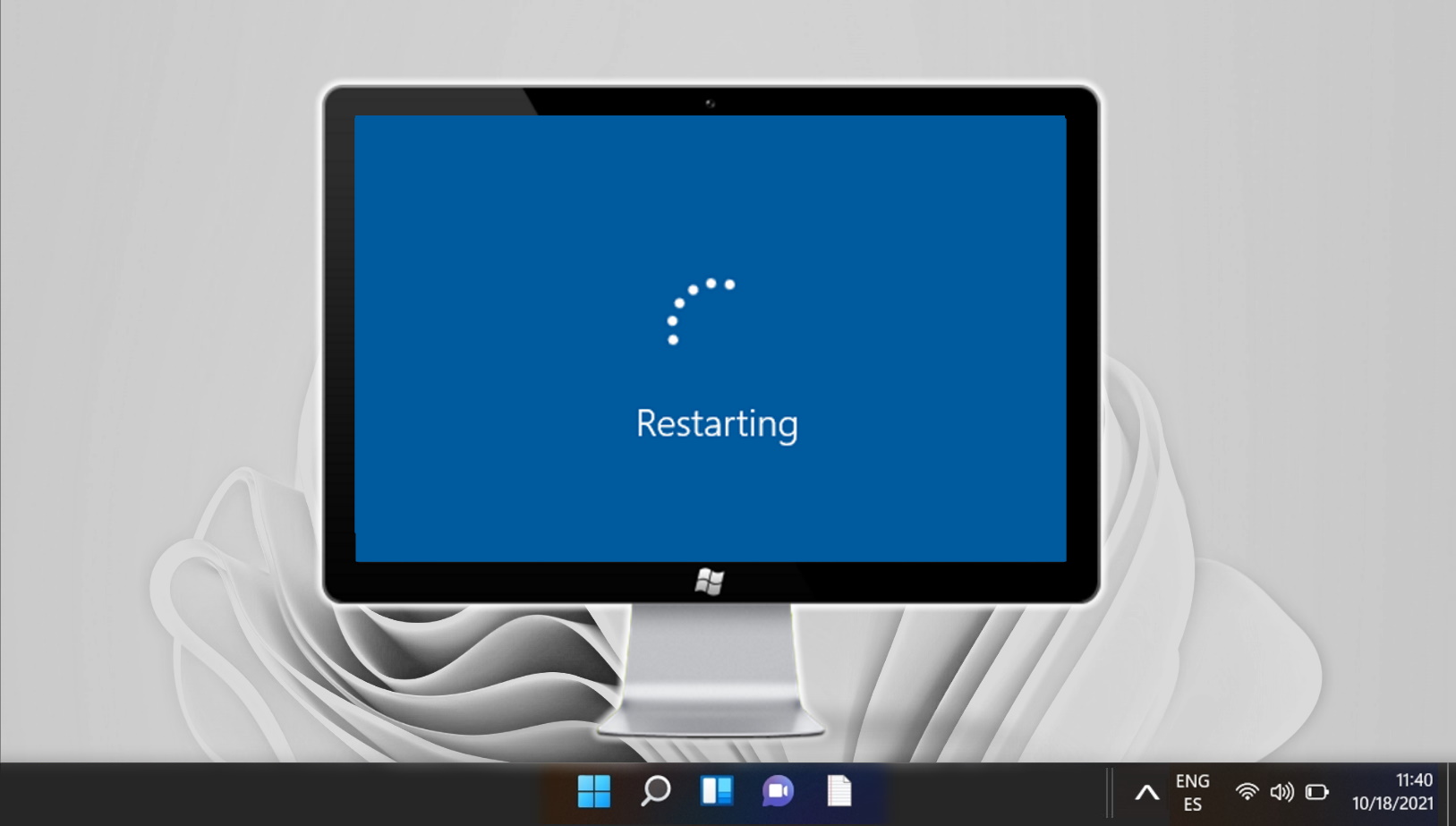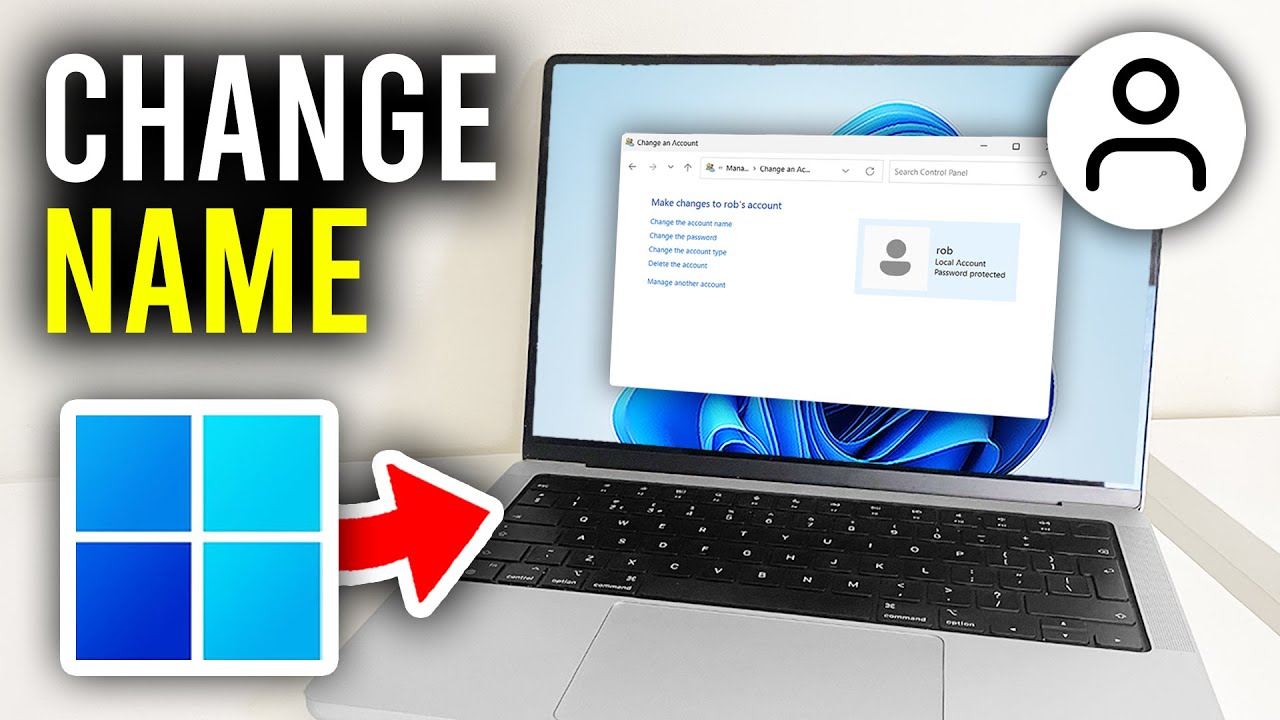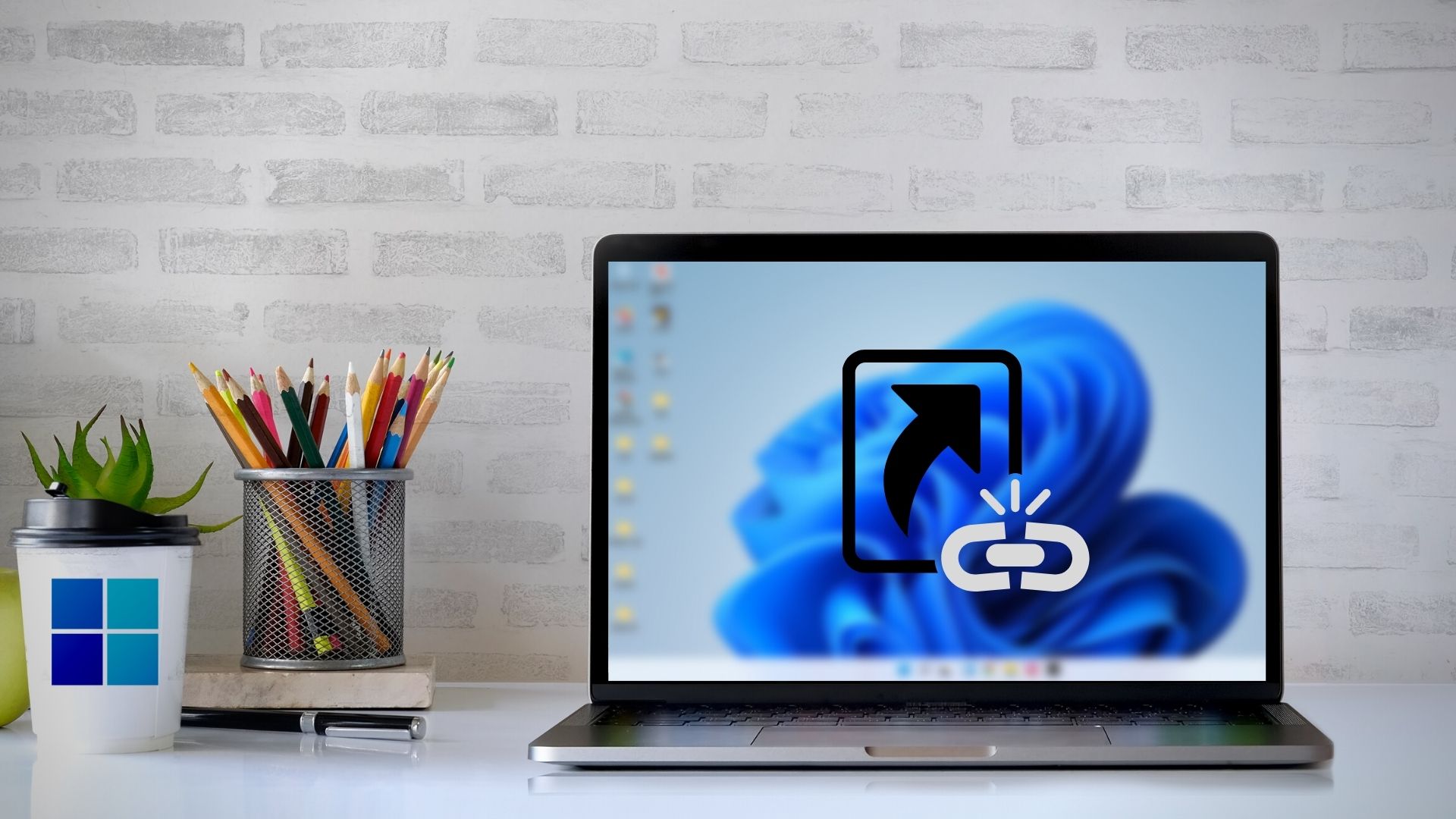Windows 11 introduces a polished user interface, enhanced functionality, and improved system performance. However, just like any major operating system, it isn’t immune to installation errors and common issues. This guide explores the most frequent problems users face during Windows 11 installation and outlines how to troubleshoot them effectively.
Common Issues During Installation
Many users encounter difficulties while installing Windows 11. These problems often stem from hardware incompatibilities, corrupt installation files, or outdated BIOS/UEFI versions. Below are a few common issues you might face:
- TPM 2.0 Not Detected: TPM (Trusted Platform Module) 2.0 is a mandatory system requirement. Older systems without TPM 2.0 or systems with it disabled in BIOS will fail the installation.
- Secure Boot Disabled: Windows 11 requires Secure Boot to be enabled in BIOS. Users upgrading from earlier systems may need to enable this manually.
- Incompatible Processor: Only processors officially supported by Microsoft can run Windows 11. Using an unsupported CPU will prevent installation.
- Insufficient Storage Space: A minimum of 64 GB of storage is necessary for installation. Lack of disk space causes updates and installation to fail.
- ISO or Media Creation Tool Errors: Corrupted installation files or issues with the USB/DVD creation tool can cause installation to hang or crash.
Errors and Solutions
Users may encounter error messages during upgrade or installation. Common error codes and potential solutions are discussed below:
- Error 0x8007007f: This occurs due to outdated drivers or insufficient permissions. Try running the installer as Administrator and updating your drivers beforehand.
- Error 0x800F0830 – 0x20003: Indicates problems during the SAFE_OS phase. This can often be resolved by performing a clean boot before installation.
- Error 0xC1900101: These errors are often caused by driver conflicts. Uninstalling unnecessary hardware drivers or updating essential drivers can resolve this.
- Stuck at 0%, 99%, or a Black Screen: This usually indicates a corrupted installation media or a driver issue. Re-creating the installation media is recommended.
Other Important Points to Consider During Installation
- Check Windows 11 Compatibility: Use Microsoft’s PC Health Check tool to verify that your system meets all hardware requirements.
- Backup Your Files: Always ensure personal data is backed up to an external drive or cloud before starting the installation.
- Use a Reliable Internet Connection: A stable connection is crucial for downloading updates and system files during installation.
- Keep BIOS/UEFI Updated: Manufacturers release firmware updates to support Windows 11. Check your motherboard’s official site for updates before proceeding.
- Disconnect Unnecessary Peripherals: External devices such as printers, external drives, or other USB devices may interfere with setup. Disconnect them during installation.
Conclusion
Troubleshooting Windows 11 installation requires careful attention to system requirements, stable installation media, and up-to-date drivers. By addressing common problems and following best practices, you can ensure a smooth and successful installation process. If issues persist, consider consulting Microsoft’s support forums or reaching out to your device manufacturer for assistance.